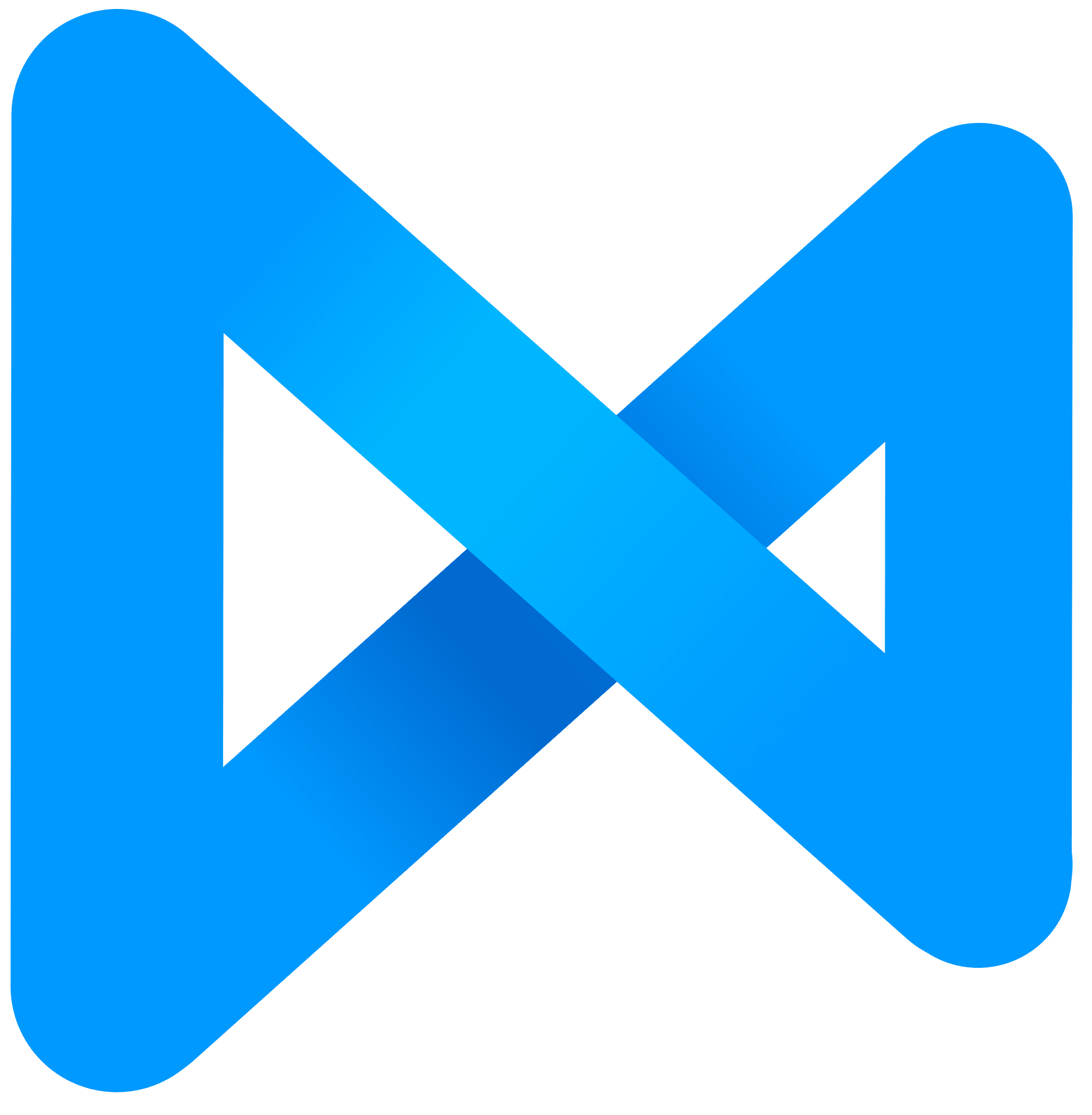Change Pulseaudio to Pipewire
DzEN/DzEN @ 11 May 2021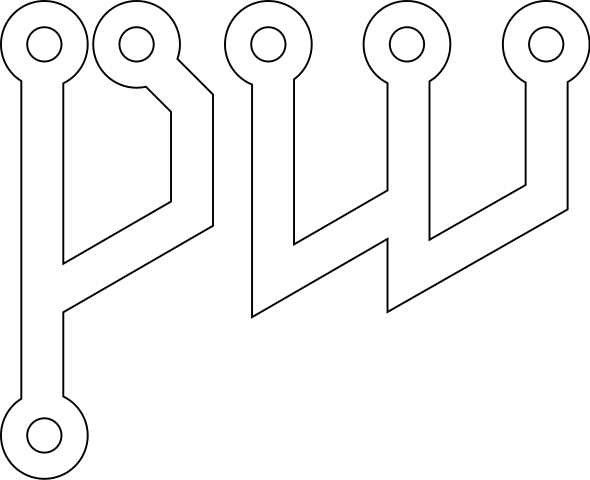
This tutorial was tested on Manjaro, Package or other command is depending with Your distro
Remove Pulseaudio packages:
sudo pacman -R manjaro-pulse
sudo pacman -R pulseaudio
if doesnt work try this^:
sudo pacman -Rdd pulseaudio pulseaudio-alsa pulseaudio-bluetooth pulseaudio-ctl pulseaudio-equalizer pulseaudio-jack pulseaudio-lirc pulseaudio-rtp pulseaudio-zeroconf pulseaudio-equalizer-ladsp
Install “pipewire” package
On Manjaro you can just add package: “manjaro-pipewire”: “pacman -S manjaro-pipewire” or install these packages “pipewire, pipewire-alsa, pipewire-pulse, pipewire-jack, sof-firmware, gst-plugin-pipewire” (these packages depend on Your distro)
Install WebRTC screen sharing
Some browser still use x11 for capituring desktop, add package with what desktop are Your using:
“sudo pacman -S xdg-desktop-portal xdg-desktop-portal-×××”, “×××” = ‘gtk’ → for Gnome, ‘kde’ → KDE
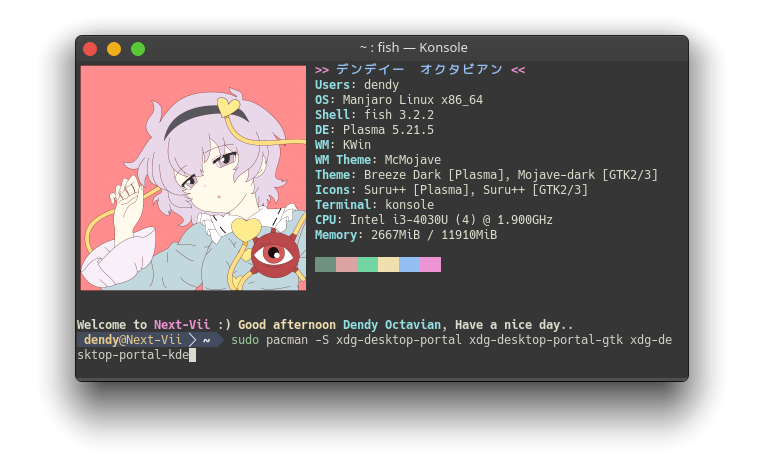
Reboot your Computer
After reboot Computer you may notice in KDE System Settings “Requires module-gsettings Pulseaudio module”, thats meaning you can’t use multi simultaneously output.
Check Application with Pulseaudio run on Pipewire
Use “pactl info”, and should be:
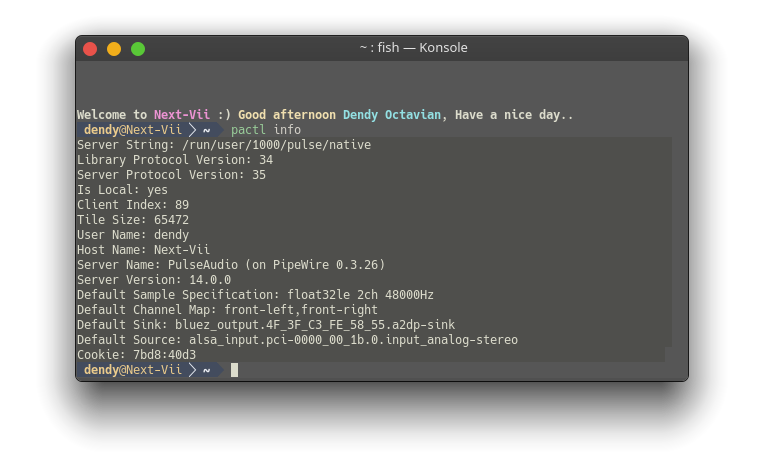
Bluetooth Audio Low Quality (Skip this if you dont have Bluetooth problem)
If you have a problem with bluetooth audio. you can changing codec with one of “sbc, aac, ldac, aptx, aptx_hd” in “/etc/pipewire/media-session.d/bluez-monitor.conf”, example:
…
properties = {
…
bluez5.codecs = [sbc]
…
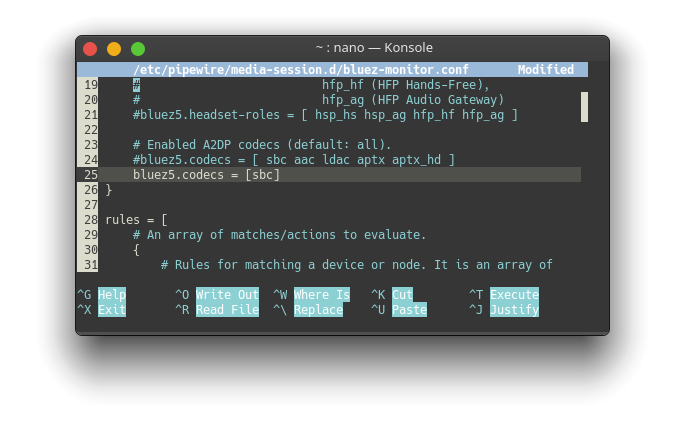 then restart pipewire with: “systemctl –user restart pipewire.service”
then restart pipewire with: “systemctl –user restart pipewire.service”
^(if have get an error, try remove package that doesnt exists)